Optimizing is a theme for me. Every system a church plant has, needs to be maximized to minimize effort and maximize the effect.
It’s sad, but taking attendance can be a second thought. This is a “no, no” as a church planter. What you record is what you value. What you value is what you consider a win as an organization or team.
And you just can’t place your value in a total numbers unless that is your win.
We don’t count the total number, we want to break down our attendance into groups so we can see the number of attenders vs the number of leaders.
This is critical so we can assess how many people are bought into the vision.
Recording this can be a task. Many churches use paper, but that is a cumbersome task when you need a pre-printed sheet with all the areas you want to record, then you have to print them off each week, remember to bring it and write it down. Then you can’t forget where you placed it among all your equipment that you have to tear down and load out. In a church plant this could be a problem, especially at the start.
So how do you go paperless?
While exploring ways to record our attendance without using paper, I thought Google Spreadsheets would be a good solution.
You can create a spreadsheet, turn it into a form, delete the questions you don’t want and then email yourself a link to bookmark in your smartphone web browser to use each week.
This solution to recording attendance appears it could be sustainable. However, I haven’t tested this for a long-term period of time, but after a trial run with our first service, it appears it will work.
Below is a pic of my spreadsheet and the form on my phone:
How to set up a Google Form for attendance?
In order to do this you must have a google account.
- Create a list of areas you want to record. (ie. Worship service attenders, Worship service leaders, Family ministry attenders, etc)
- Create a new spreadsheet in google docs (Drive)
- Add the areas you want to record to the first row. Include any sum totals, or total columns you want.
- Turn the first row into a header by dragging the horizontal line above the “row 1” number to below the “row 1” number.
- Click the “Tools” menu item at the top of the spreadsheet.
- Click “create a form”
- Delete the form items that are your sum total or total columns, by clicking on the “trash can” when you hover over the item.
- For the remainder of the items, you can click the pencil icon (when you hover) to edit the title and to make it a required item.
- When finished, click “email this form”
- Using your smartphone/tablet, open the email you have received from google and click on the link to open the newly created form in your mobile browser.
- Save it as a bookmark and use it every week.
Hopefully this won’t need to be modified, but if it does, I will update this post as it is needed.
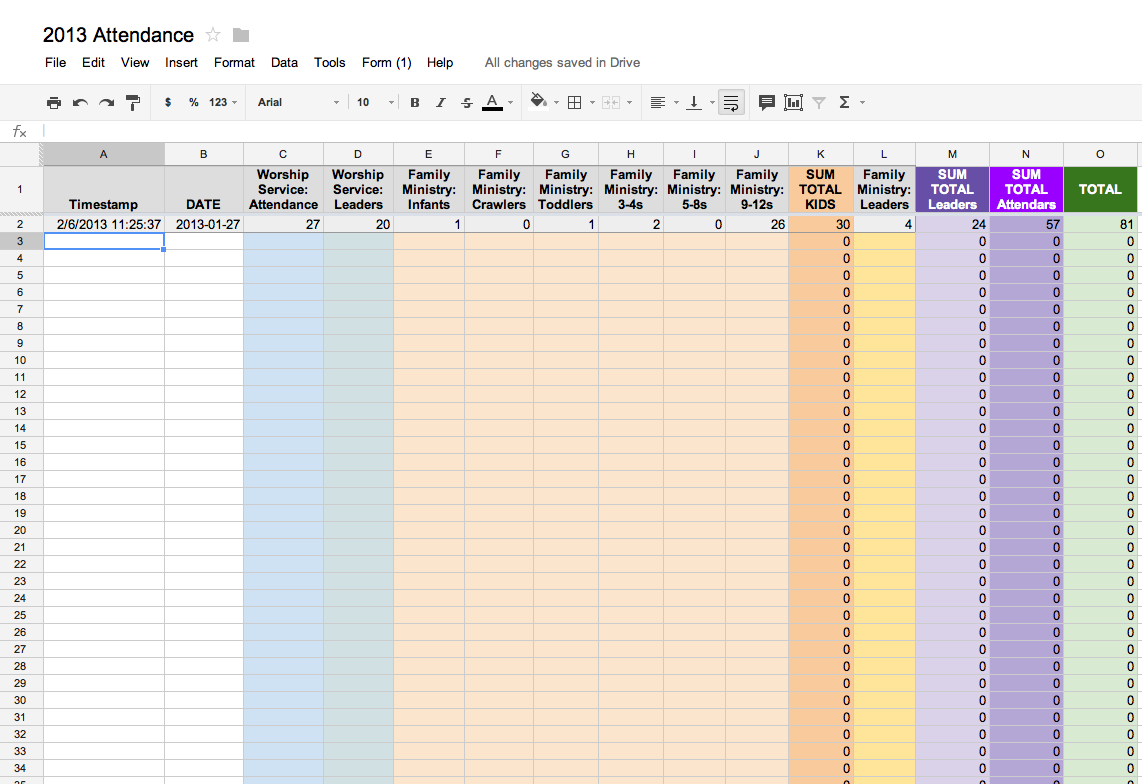
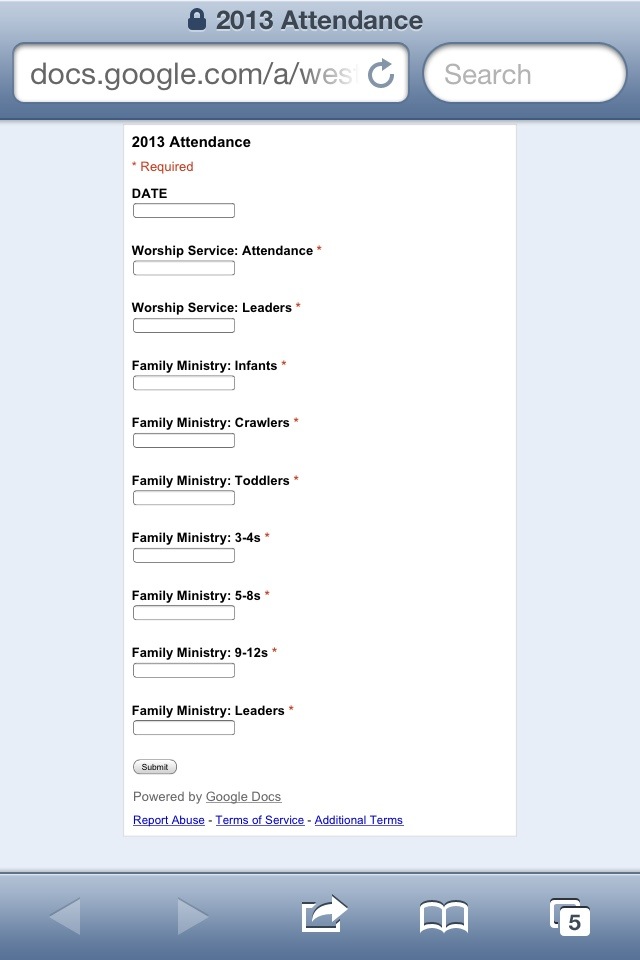
Hi there. Thanks for the tutorial. I'm helping plant Shoreline Church in south Florida http://shorelinechurch.tv
Would you mind sharing this doc with me? I've tried walking thru the steps but Google Docs frustrates me. Could you email (share on google) it with daniel [at] shorelinechurch.tv ? You could make a duplicate copy of the doc and delete any personal info.
Sorry I am just now getting back with you. My email notifications were switched off for comments. You bet, I'll copy it to a new doc and DM you the link on twitter.
great work
2012 you should be prepared with lots of New Year resolutions.
Micro drive mp3 players have rather more space for storing than flash memory gamers, varying from 5 GB
to 10 GB. The key benefit of mp3 format is that it limits dimension of the record, but keeps all
data original.
I know this is years old but just wanted to thank you for providing/sharing this as it has helped me to create my own sheet and track specific things.